If you are using the internet, you already have an IP address. Every phone, laptop, computer, or router connected to the internet has it. But many people don’t know what it really means or how to check it.
In this guide, you will learn everything about IP address in simple language. You will also know how to find it on your phone, PC, or even how to check the IP of a website. You do not need to be tech expert for this. Just follow step by step and you will easily find your IP.
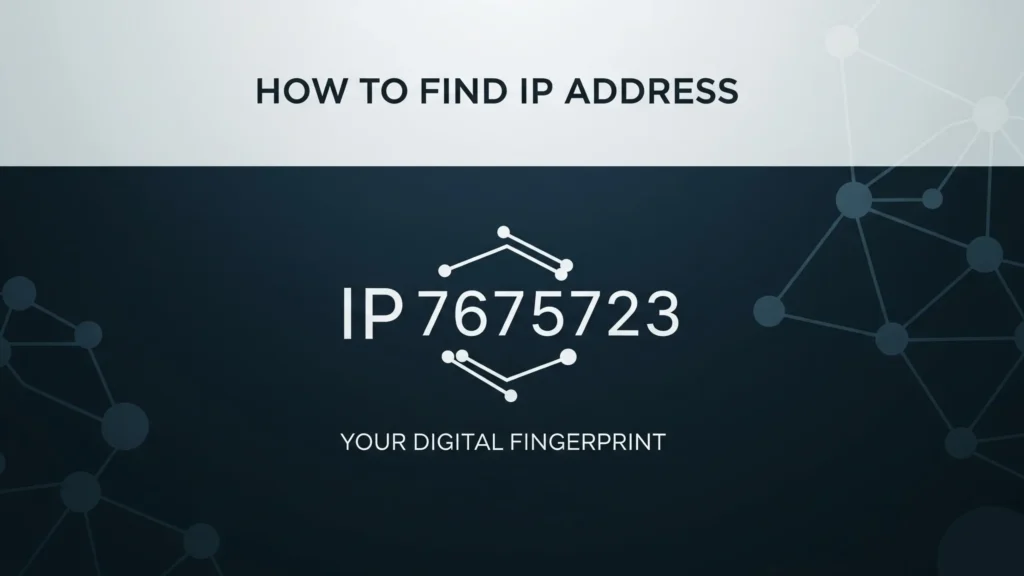
What is an IP Address
IP address means Internet Protocol address. It is like a digital address for your device. Every time you visit a website or use an app that needs the internet, your device uses IP address to talk to other servers.
Imagine you are sending a letter. You need a correct home address so the letter reaches the person. Same way, the internet uses your IP address to send and receive data properly.
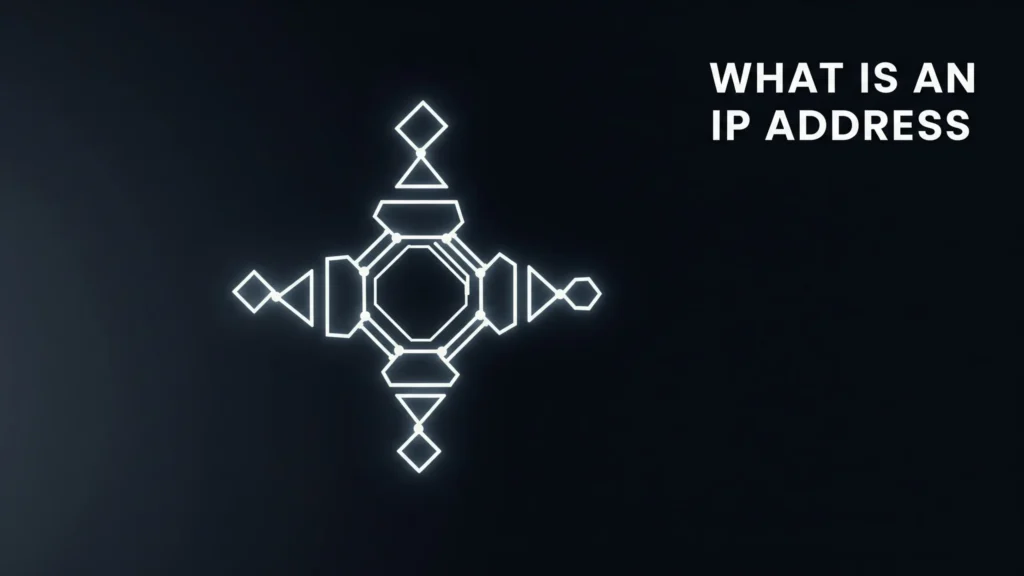
An IP address is usually made of numbers and dots. For example, something like 192.168.0.101 or 49.205.35.89. These numbers are not random. They are assigned by your internet provider or router.
There are two main types of IP address – public and private. Let’s understand both.
Types of IP Address
There are mainly two types of IP address that you will see when checking on any device. One is public, and one is private. Both are useful but serve different purposes.
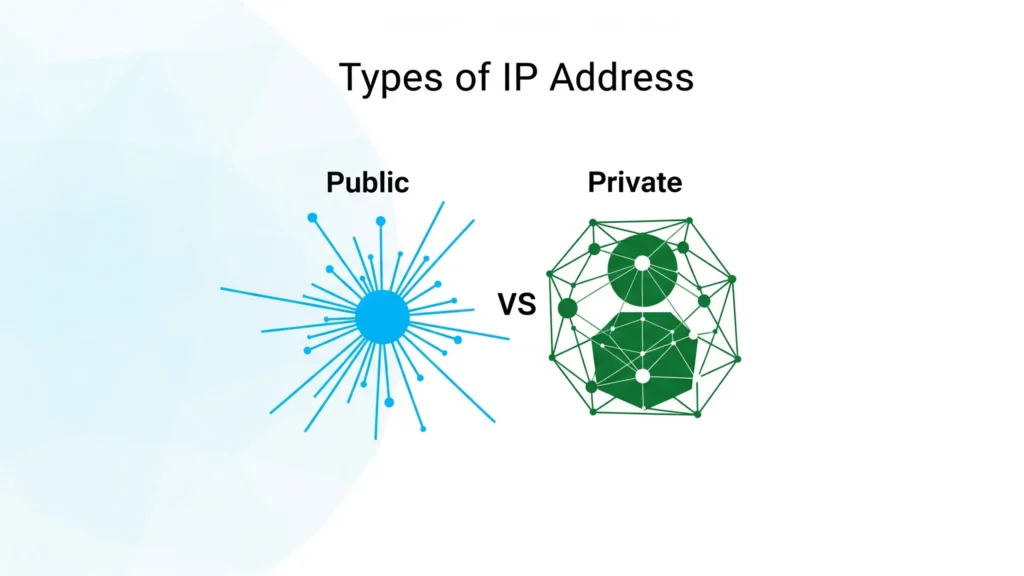
Public IP Address
This is the IP that is seen by the websites or online services you visit. It is given by your internet provider and can change from time to time unless you pay for a fixed one.
For example, if you search “what is my IP” on Google, you will see something like 49.205.35.89. That is your public IP.
Private IP Address
This IP is given to your device inside your local network, like your Wi-Fi router at home. If you check it on your phone or laptop, you may see something like 192.168.1.2 or 10.0.0.1.
This IP is not shown to the public. It is used only to manage connections inside your home or office network.
Static and Dynamic IP
Some people have static IP which never changes. But most users have dynamic IP which keeps changing each time the router restarts.
Why You May Need to Find Your IP Address
There are many reasons why someone may want to find their IP address. Even if you are not tech person, these are common uses:
- You want to set up a game server or remote desktop
- You want to troubleshoot your internet connection
- You want to check if your VPN is working properly
- You are setting up a smart device like camera or printer
- You want to know if your IP is being tracked or blocked
Whatever the reason, once you know how to find it, you can check it anytime in just few steps.
How to Find IP Address(Public)
Your public IP address is the one that websites and online services see when you browse the internet. This IP is given by your internet service provider. It helps websites know where to send the data you requested.
Checking your public IP is actually very easy. You do not need to install any app or go into deep settings. You can find it just by using a web browser.
Method 1: Search on Google
The simplest way is to open Google on your browser and type What is my IP.
At the top of the search results, you will see a number like 49.205.35.89. That is your current public IP address.
This works on any device that has a browser. It can be a phone, a computer, or even a tablet.
Method 2: Use IP Checking Websites
There are many websites that help you check more details about your public IP. They not only show the IP number but also try to guess your city, region, and internet provider.
Here are some websites you can use:
Just open the site and it will automatically show your public IP and other information.
Things to Remember
Your public IP may change. If you restart your router or switch to mobile data, it can become different.
If you are using a VPN, the IP shown will be from the VPN server, not your real IP.
Now that you know how to check public IP, let’s move to the next part. how to find your private IP address that your device uses inside the local Wi-Fi network.
How to Find Private IP Address
Your private IP address is the one your device gets from your Wi-Fi router. This IP is used only inside your local network. It helps devices like phones, laptops, and smart TVs talk to each other in your home or office.
This IP usually looks something like 192.168.1.5 or 10.0.0.3. You can find it easily on any device by checking the network settings. Here is how you can do that.
On Windows PC or Laptop
To check private IP on a Windows computer, follow these steps:
- Press the Windows key on your keyboard
- Type cmd and open the Command Prompt
- In the black window, type this command:
ipconfig - Press Enter
Now you will see some results. Look for a line that says IPv4 Address. That number is your private IP address.
You might also see a line called Default Gateway. That is the IP of your Wi-Fi router.
On Android Phone
To check IP address on Android:
- Go to Settings
- Tap on Wi-Fi
- Tap the name of the Wi-Fi network you are connected to
- Scroll down to see the IP address
This will show your private IP address inside the Wi-Fi network. It usually starts with 192. or 10.
On iPhone or iPad
Steps are similar on iOS devices:
- Open Settings
- Tap Wi-Fi
- Tap the blue (i) button next to your connected Wi-Fi
- Look for the IP Address under the section called IPv4
That number is your local IP for that network.
On MacBook or iMac
If you are using a Mac device, follow these steps:
- Click on the Apple menu and open System Settings
- Go to Network
- Select Wi-Fi from the left panel
- Click on your connected network
- You will see your IP address on the right side
Mac shows both private IP and router IP in one place.
How to Find the IP Address of a Website
Sometimes you may want to know the IP address of a website. It could be for testing, research, or setting up a server or firewall. You can easily find it using a few basic tools on your computer or by visiting certain websites.
Here are some easy ways to check it.
Method 1: Using the Ping Command
This is the most common way to check the IP of any website.
- On your Windows computer, press the Windows key and type cmd
- Open Command Prompt
- Now type this command:
ping example.com - Replace example.com with the website you want to check. For example:
ping google.com - Press Enter. You will see the IP address just after the website name in the first line. For example: nginxCopyEdit
Pinging google.com [142.250.183.78]
That number in the brackets is the IP address of the website.
Method 2: Using nslookup Tool
This method gives more detailed information.
- Open the Command Prompt again
- Type the following and press Enter:
nslookup google.com - You will see a result that shows the Non-authoritative answer with the IP address of the domain name.
This is helpful when a website has more than one server and you want to see which one your system is using.
Method 3: Use an Online DNS Tool
If you do not want to use the command line, you can check website IP addresses online. Just open your browser and go to:
Enter the domain name and you will see the IP details.
Things to Keep in Mind
Some websites use content delivery networks or load balancers. That means they may have more than one IP address. Also, large websites like Facebook or Amazon may show different IPs for different users or locations. That is normal and nothing to worry about.
Tools and Websites to Check IP Address
If you do not want to use command prompt or phone settings, you can also check your IP address using online tools. These websites are simple to use and they show not only your IP address, but also extra info like your city, internet provider, and even your device type.
Most of these tools work just by opening the website. You do not need to log in or download anything. Here are some useful and trusted websites you can try.
1. whatismyipaddress.com
This is one of the most popular IP checker sites. When you open the page, it shows your public IP right on top. It also shows your location map, ISP name, and IP version. You can also do a deeper lookup if you want to know more about your IP.
2. iplocation.net
This site shows your IP address along with data from multiple sources. You will see how your IP is seen by different IP location services. It gives better accuracy and can help you compare if you are using VPN or proxy.
3. ipinfo.io
This tool gives IP address, city, region, and network name. It also tells you if your IP is part of a hosting company or regular home internet. You can use it to check details before visiting or logging into certain websites.
4. Google Search
If you do not want to open any special site, just go to Google and search what is my IP. The result will show your public IP directly in the search page. It may not show detailed info, but it is the fastest way.
5. DNS Checker (dnschecker.org)
This is mainly for checking DNS records, but it also has a simple IP tool. You can type any domain and find out the IP address of that website or check your own. It is useful if you are doing hosting or managing a blog.
These tools are helpful when you are on the go or using someone else’s device and want to check your IP quickly. You can bookmark them for later.
IP Lookup vs IP Location Services
Many people think IP lookup and IP location are the same thing. But actually, there is a small difference. Both use your IP address to show some information, but the purpose and result can be slightly different.
Let’s understand both in easy language.
What is IP Lookup
IP lookup means checking information linked to an IP address. This includes the name of the internet provider, country, region, and sometimes city. It can also show if the IP belongs to a company, home user, or data center.
For example, if your IP is 49.205.35.89, an IP lookup tool may say it belongs to JioFiber or Airtel and show that it is from India.
IP lookup does not show your exact home address. It only gives a rough idea about your network.
What is IP Location
IP location is more about guessing where the user is based on their IP address. Some tools try to show your city or even your area. But it is not always correct.
Location data comes from IP databases which are updated by companies. So sometimes your IP may show a nearby city instead of your real one.
These tools are mostly used by websites to show local content or ads.
Are These Services Accurate
They are okay for general use, but not 100 percent correct. Your IP may show a city nearby or sometimes even a different state. This is normal because your internet provider may assign IP from a different region.
If you use VPN, these tools will show the fake location of your VPN server, not your real place.
Why People Use IP Lookup or Location Tools
- To know where a visitor is coming from on a website
- To check if VPN is hiding the real IP properly
- To find out which company owns an IP address
- For safety checks during login or payment
In short, both lookup and location tools help you understand more about an IP. They are helpful for personal use, blogging, and online safety.
Common Mistakes to Avoid When Checking IP Address
Sometimes when people try to check their IP address, they get confused or make small mistakes. These mistakes can lead to wrong results or they may not understand what the number means.
Let’s go through some common things people get wrong and how to avoid them.
Mistake 1: Mixing Up Public and Private IP
Many users see their private IP on their phone or laptop and think that is the one shown on the internet. But public and private IPs are not the same.
Private IP is used only inside your Wi-Fi network. Public IP is the one websites and apps see when you go online. If you want to know your internet identity, you must check your public IP using a website or Google search.
Mistake 2: Using Wrong Method on Wrong Device
Some users try to use Windows steps on Android, or iPhone steps on PC. Every device has a different way to show the IP. Make sure to follow the correct method for your device, whether it is a phone, computer, or Mac.
Mistake 3: Not Knowing When IP Changes
If your internet uses dynamic IP, your public IP can change every time you restart the router. Many people get surprised when their IP is different on another day. This is normal for home users and depends on the internet provider.
If you need a fixed IP, you have to request a static IP from your provider.
Mistake 4: Using Outdated Tools or Apps
Some apps on the Play Store or websites that show IP address may be old or not working properly. Always use trusted and updated tools like iplocation.net, whatismyipaddress.com, or Google itself.
Mistake 5: Thinking IP Shows Exact Address
One of the biggest misunderstandings is that someone can find your exact home address just by IP. That is not true. IP shows a rough area, maybe your city or nearby place, but not your door number or house location.
Only your internet provider has full details of your real address, and they do not share it with anyone without legal reason.
Conclusion
Now you understand everything about IP addresses. We talked about what it is, why it is used, and how you can find it on different devices like phones, computers, and even your router. You also learned how to check the IP of any website using simple tools.
We also showed the difference between public and private IP, and how to avoid common mistakes many people make when checking them. You now know when it is okay to share your IP and when to keep it private.
If you are just getting started with internet basics, this guide is a good place to learn without getting confused. You do not need to be expert. Just follow the simple steps and you will be able to find and understand your IP address anytime.
If something is still not clear or you want help for your own case, feel free to ask or drop your question. You are not alone. Many people are learning these things now.
That’s all for this guide. Keep learning, keep exploring.
Read Also: Easy Steps to Use Hypixel Server Address on Minecraft 2025