If you ever feel like your internet connection changing too often or sometimes causing problem with remote access or online game server, then maybe you need a static IP. It means your IP address will not change every time you restart your router. You stay with one IP, and that gives you more control.
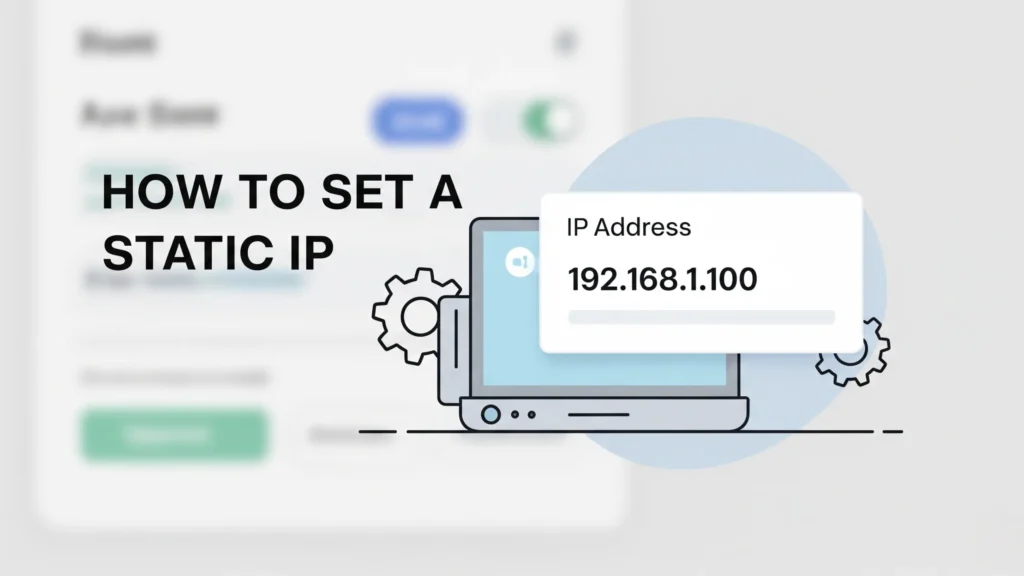
Many people use static IP when they host website from home, or access security camera from other location, or maybe connect to printer in a big office. It also helps in gaming if you want stable connection and less lag. Most internet providers give dynamic IP by default, but you can change it to static with few steps. It depends on device and also router setting.
In this article, we explain step-by-step how to set static IP on Windows, Mac, Android, iPhone and also directly from router. We also explain some common mistakes to avoid and how to fix problem if internet not work after you set it. So let’s understand the full topic in simple way.
What Is Static IP and Dynamic IP
Ok so before setting static IP, first you need to understand what is static IP and what is dynamic. Every device connected to internet has one address called IP. This tells where the internet data should go. Like, your mobile or laptop also has this IP.
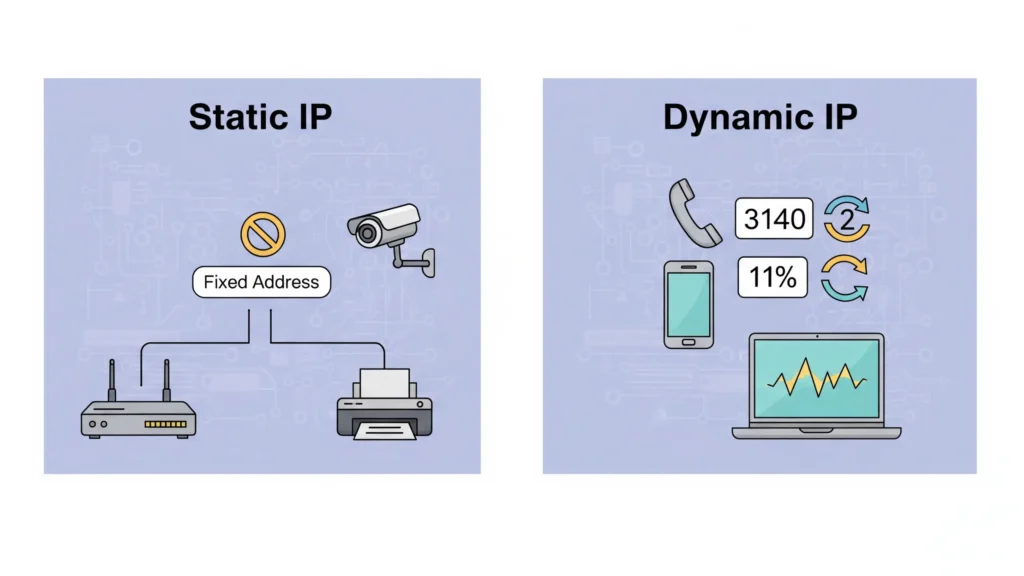
Now there are two types of IP:
Static IP
- This IP never change
- You set it manually or some provider give it fixed
- It stay same even after restart router or internet
- Mostly used for things like CCTV camera, remote desktop, home server, office printer
Dynamic IP
- This one is automatic
- Router or internet company give it new every time you restart
- It change after few hours or days
- Normal for browsing, gaming, watching videos, online class
Static is good when you want same address always. Dynamic is fine for everyday use. You no need to change anything. But for some special need, static IP is better.
Why You Need to Set Static IP
Most of the time, your device get IP from internet provider or router. That IP change after some time or every time you restart the internet. But in some case, you want same IP always. That’s why people use static IP.

Here are some common reason why you need static IP:
- Remote access — If you want to connect to your computer from another place, you need fixed IP. It help remote desktop and FTP server.
- Security camera setup — If you install CCTV and want to see it from mobile or laptop, then static IP help to access it without problem.
- Online gaming — Some multiplayer games work better with static IP. Less lag, more stable connection.
- Printer in network — When many people use same printer in office or home, static IP help to keep same address so others can connect.
- Port forwarding — Some apps or games need open ports. For that, static IP is must. Dynamic IP create confusion.
So, if you have any of above things or want smooth connection every time, then setting static IP is good idea. Not hard to do, just follow right steps.
How to Find Your Current IP Address
Before changing anything, better to check what is your IP right now. This help to see if your device using dynamic IP or already have static one. Also you need IP details for setting later.
Here’s how you can find your current IP:
For Windows
- Press Windows key + R
- Type
cmdand hit Enter - In black window, type
ipconfigand press Enter - Look for line that says
IPv4 Address— that is your current IP - You also see Gateway and Subnet Mask — keep that safe
For Mac
- Click on Apple logo, then open
System Preferences - Go to
Network - Select the connected network (WiFi or Ethernet)
- Your IP will show on the right side
For Android
- Open
Settings - Tap on
WiFi, then select connected network - Tap on
AdvancedorDetails - You will see your IP address
For iPhone
- Go to
Settings>WiFi - Tap on the “i” icon next to the connected WiFi
- Your IP address will show there
This is just to know what address your device have now. Don’t worry, we change it in next steps.
How to Set a Static IP on Windows
If you using Windows laptop or PC, setting static IP is not hard. Just follow the steps below. Make sure you already noted down your current IP, gateway and subnet (from last section). You’ll need that.
Steps to Set Static IP on Windows
- Click on Start Menu and search for Control Panel
- Open Network and Sharing Center
- On the left, click on Change adapter settings
- Right-click your active network (like WiFi or Ethernet), then click Properties
- Select Internet Protocol Version 4 (TCP/IPv4) and click on Properties
- Now select the option that says Use the following IP address
Here, fill like this:
- IP address – enter the IP you want to use (can be same as current or nearby)
- Subnet mask – usually it is 255.255.255.0
- Default gateway – same as your router’s IP (you got this earlier)
Then below that:
- Preferred DNS – use 8.8.8.8
- Alternate DNS – use 8.8.4.4 (both are Google DNS, safe and fast)
Click OK, then OK again, and restart your PC once. Your new static IP is now active.
If internet not work after that, try changing the IP to another number in same range. Sometimes router already gave same IP to other device.
How to Set a Static IP on Mac
If you use Mac, the steps to set static IP are also easy. You don’t need any special tool, just follow these steps:
Steps to Set Static IP on macOS
- Click on Apple logo on top left
- Go to System Settings or System Preferences
- Open Network section
- Choose the active network (WiFi or Ethernet) from the left panel
- Click Details or Advanced button
- Go to TCP/IP tab
- You will see Configure IPv4 — change it from “Using DHCP” to Manually
- Now enter your desired IP address
- Subnet Mask is usually 255.255.255.0
- Router is your gateway IP (same as your WiFi router IP)
- For DNS, use 8.8.8.8 and 8.8.4.4
After filling, click Apply and exit. Now your Mac will always use same IP.
If you lose internet after this, maybe the IP you used is already taken. Try another number close to it.
How to Set a Static IP on Android
Many Android phones also allow manual IP setup. It works only when connected to WiFi. If you change network, the setting reset. But still useful for home setup.
Steps to Set Static IP on Android
- Open Settings on your phone
- Go to WiFi, then tap on the connected network
- Tap Edit or Advanced Options
- Change IP settings from DHCP to Static
- Now enter these details:
- IP Address – choose one in your router’s range
- Gateway – same as your router IP
- Network Prefix Length – usually 24
- DNS 1 – 8.8.8.8
- DNS 2 – 8.8.4.4
Tap Save and you’re done. Now your phone will use the IP you entered for that network.
How to Set a Static IP on iPhone
If you have an iPhone and want to use same IP every time for your WiFi, then you can set it easily. This works only for that one network. If you connect to different WiFi, you need to set it again.
Steps to Set Static IP on iPhone
- Go to your Settings
- Tap on WiFi
- Tap the small (i) icon next to the WiFi network you are using
- Scroll to the section that says IPV4 Address
- Tap on Configure IP
- By default, it will be on “Automatic”
- Change it to Manual
- Now enter your IP details:
- IP Address – pick one that matches your router’s range
- Subnet Mask – usually 255.255.255.0
- Router – enter your router’s IP address
When done, tap Save or just go back. Your iPhone now use this static IP for that WiFi.
If something not work, maybe IP already used by other device. Just change the last number and try again.
Things to Remember When Setting Static IP
Setting a static IP is simple, but still you have to be a little careful. If something goes wrong, your device may not connect to internet.
These are some important points to keep in mind:
Use the Right IP Range
- Always choose IP address that match your router’s network
- For example, if router IP is 192.168.1.1, then use something like 192.168.1.10 or 192.168.1.50
- Don’t use numbers already taken by other devices
Avoid IP Conflicts
- Never give same IP to two devices
- It causes both devices to disconnect or not work properly
- You can check your router to see which IPs are already used
Static IP Works Only for That Network
- If you move to different WiFi, your device will go back to dynamic IP
- You need to set static IP again if using new network
Router May Override Static IP
- Some routers have DHCP setting that assign IP automatically
- If router force changes, your manual IP may stop working
- You can reserve static IP inside router also (we explain next)
Note Down What You Entered
- Keep a note of the IP, gateway, subnet mask, and DNS
- If something breaks, you know what to fix or change
How to Reserve Static IP in Router Settings
If you want one device always get same IP from WiFi, better way is set that IP inside your router. This way, even if device restart or disconnect, IP will not change. It is called IP reservation.
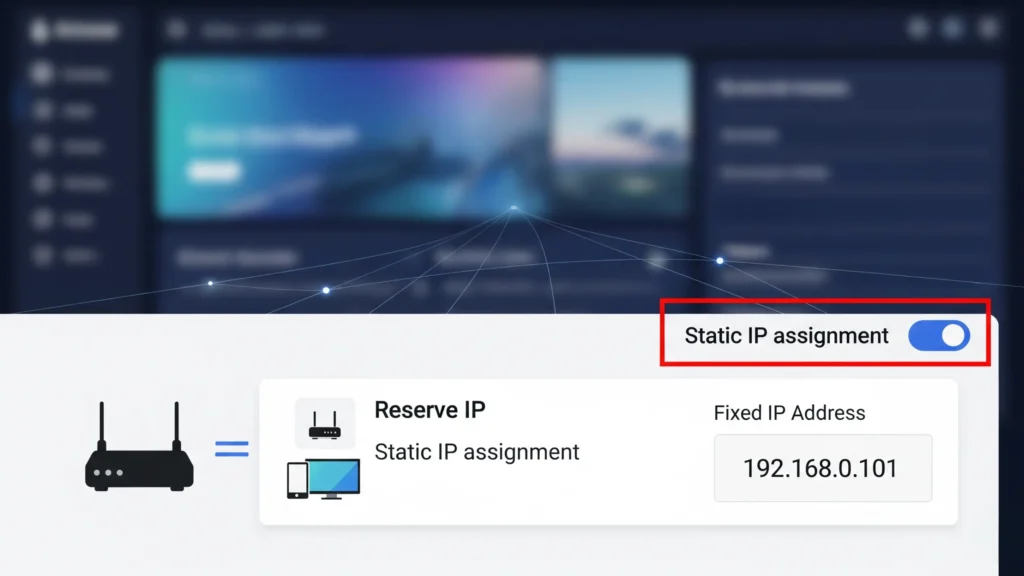
Why do this from router
- You no need to touch or change anything in your phone or computer
- Router give same IP every time by itself
- This avoid problem like two devices using same IP
- Good for printer, CCTV, smart TV, or any fixed device
How to do it step by step
- First, connect your device to the router
- Open browser and type router IP — mostly it is 192.168.0.1 or 192.168.1.1
- Login using admin and password — see back side of router for details
- Now go to Network or LAN Settings
- Find option with name like DHCP Reservation or Bind IP or Address List
Then:
- You will see list of connected devices
- Select your device from the list
- It will show MAC address and current IP
- Now enter what IP you want to fix
- Click Save or Apply
After saving, that device always get that IP only from router.
Why this method good
- No need to remember settings in device
- Easy to manage if you have many devices
- Work best in home or office where device always same
Should You Use Static IP or Not
Now you may think, do I really need static IP or not. It depend on what you doing with your internet. For many people, normal IP is okay. But in some cases, static IP is better.
When static IP is good idea
- You have printer or CCTV at home and want easy access always
- You use computer as server or share files between devices
- You play games and want less lag with port forwarding
- You doing remote work and need stable IP for security setup
When static IP not needed
- You just use internet for normal stuff like YouTube or browsing
- You keep moving between WiFi networks
- You not using any special tools or device in home network
Few things to keep in mind
- Static IP works only in one network
- If router settings change, IP can break
- It’s not for beginners unless you know little about router
If you need IP that never change for outside world, like for business or website, you need public static IP from your internet provider. That is different from local static IP we talk in this guide.
FAQs About Static IP
1. What is difference between static IP and dynamic IP?
Ok so static IP means it not change. You use same number always. Dynamic IP change every time you restart internet or router. Static is good if you want fix address always. Dynamic is ok for normal use.
2. Why I need static IP in home?
If you have camera, printer, or server at home and want to connect from other place, static IP help. It also help in gaming or remote access. You no need to search IP every time. Just one IP, use anytime.
3. Can I use any number for static IP?
No no. You must use number from your router range. Like if your router is 192.168.1.1, then pick 192.168.1.100 or 192.168.1.150. Just don’t use same number of other device, that create problem.
4. Better to set IP in device or in router?
Best is router. You open router setting, fix the IP there. Then every time your device connect, same IP come auto. You no need to set again and again. Easy and safe.
5. How to know if my IP already used?
You can check from router. Or try ping in Windows. If IP reply, maybe already used. Try another number close to it.
Conclusion
Now you understand what is static IP and how to set it. We talked about different ways to set it from phone, PC, and also inside the router. You also learned when it is useful and when you don’t really need it.
If you want more control in your home or office network, static IP helps a lot. It makes things easy when you have printer, smart device, or want to use remote desktop.
But if you not using anything special, your current setup is okay. No need to change.
Just go step by step, follow what we explained, and always note down what you do. That way if something not work, you can fix it fast.
Read Also: Fix “Your IP Has Been Temporarily Blocked” in Minutes – Full Tutorial
1 thought on “How to Set a Static IP Address on Any Device – Easy Guide”